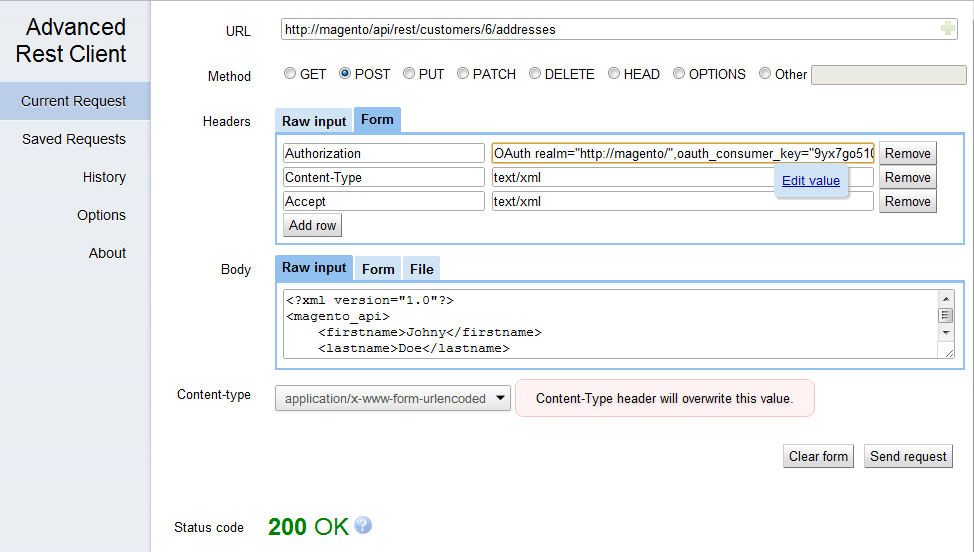Three steps are required for utilizing REST API resources:
- Authenticate the user (receive the access token for further steps);
- Configure the permissions for operations and attributes for the type of the user;
- Make an API call.
The following headers are required for the call:
- Authorization
- Version
- Accept
- Content-type
The following parameters must be provided in the Authorization header for the call:
- oauth_signature_method
- oauth_version
- oauth_nonce
- oauth_timestamp
- oauth_consumer_key
- oauth_token
- oauth_signature
Testing REST resources with the REST Client plugin for the Mozilla Firefox browser.
- Open the REST Client.
- From the Authentication drop-down, select OAuth.
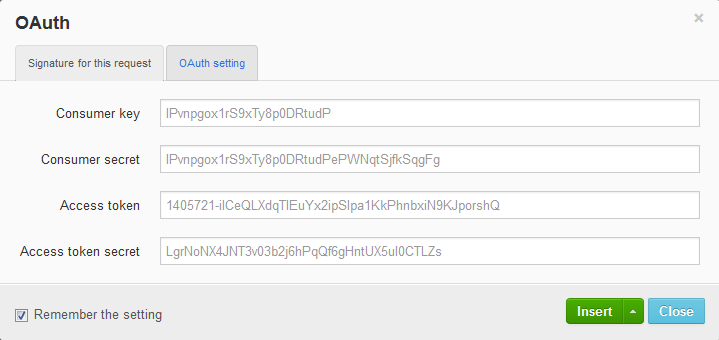
- In the OAuth window, on the Signature for the request tab, fill in the following fields:
- Consumer key: Enter the Key value provided when you created the consumer in Magento Admin Panel.
- Consumer secret: Enter the Secret value provided when you created the consumer in Magento Admin Panel.
- Access token: Enter the oauth_token value received when you authenticated the application.
- Access token secret: Enter the oauth_token_secret value received when you authenticated the application.
- On the OAuth setting tab, define the following options:
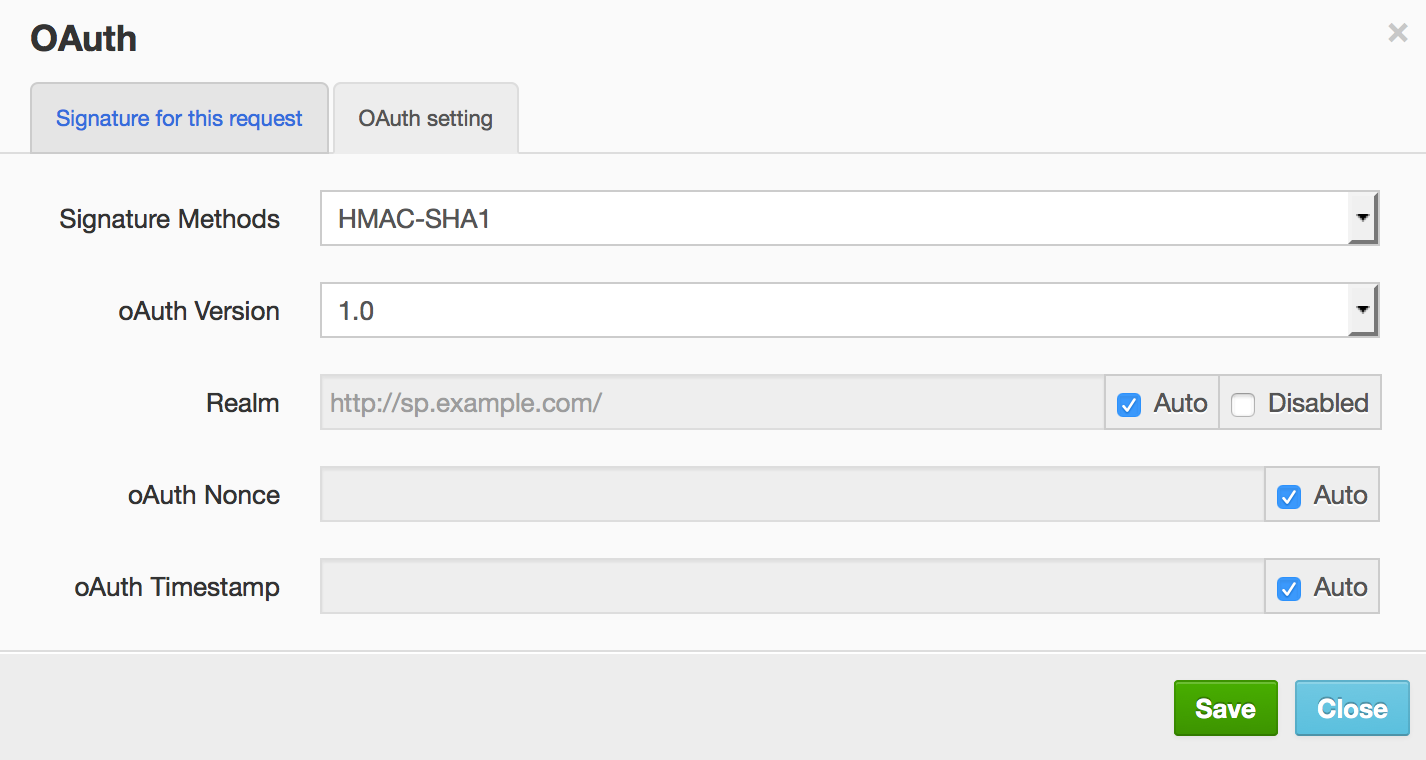
- Signature Methods: From the drop-down list, select which method will be used for signatures (HMAC-SHA1 or PLAINTEXT).
- oAuth Version: From the drop-down list, select the 1.0 option (REST API supports OAuth 1.0a).
- Leave the Realm, oAuth Nonce, and oAuth Timestamp values set by default.
- Click Save and wait for the confirmation dialog to close.
- Return to the Signature for the request tab and select Insert > Insert as header.
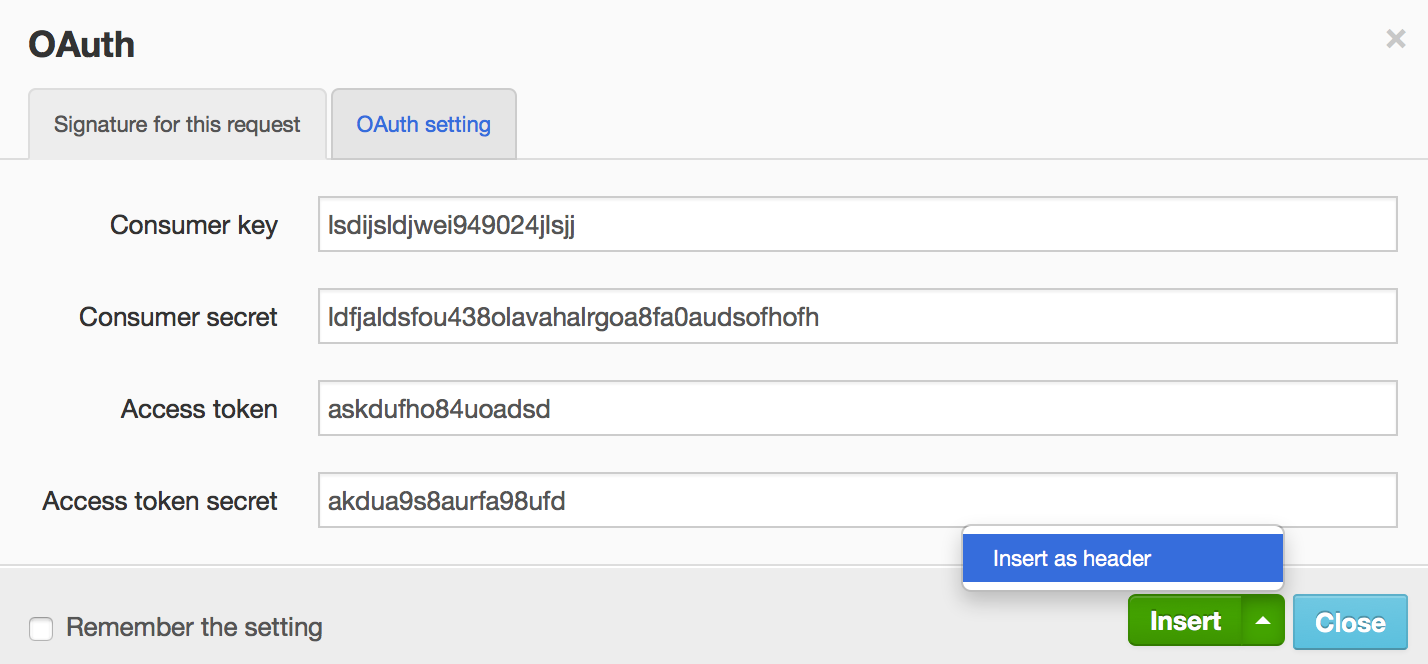
An authorization header is created on the main page of REST Client.
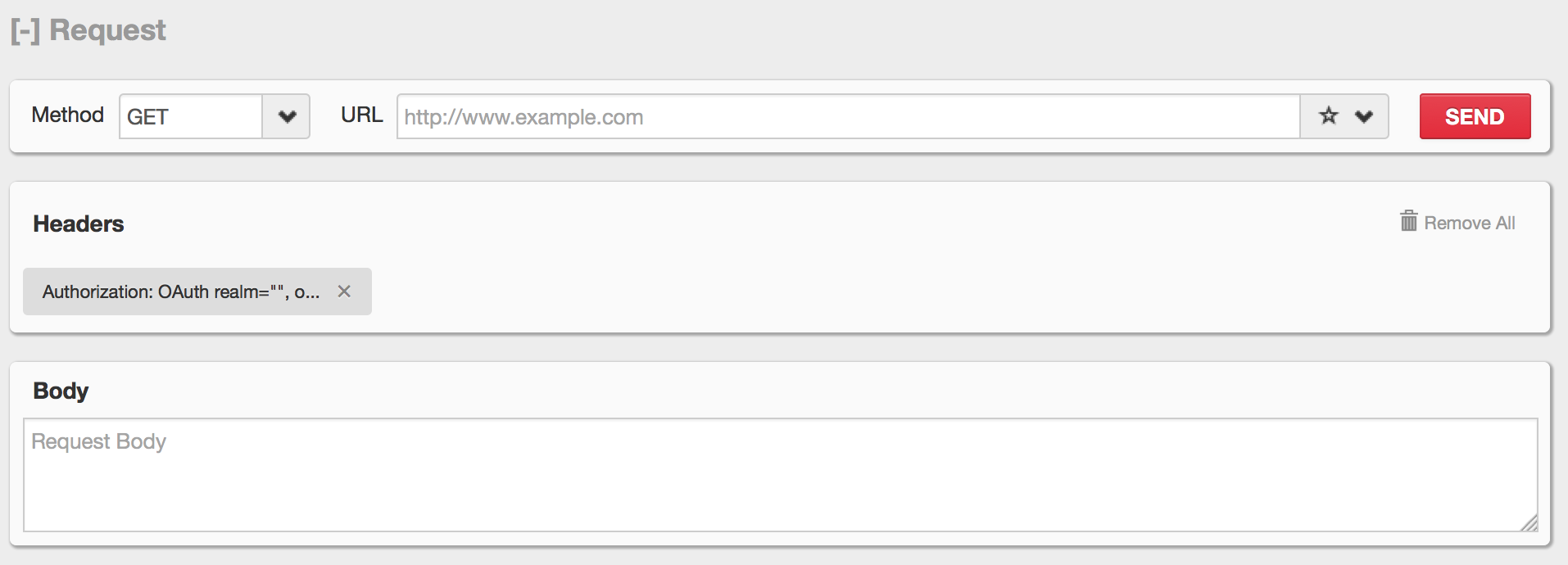 NOTE: Click the header with authorization data and click Auto refresh in the opened pop-up in order to
generate new values for oauth_nonce, oauth_timestamp, and oauth_signature at each request.
NOTE: Click the header with authorization data and click Auto refresh in the opened pop-up in order to
generate new values for oauth_nonce, oauth_timestamp, and oauth_signature at each request. - From the Headers drop-down, select Custom Header.
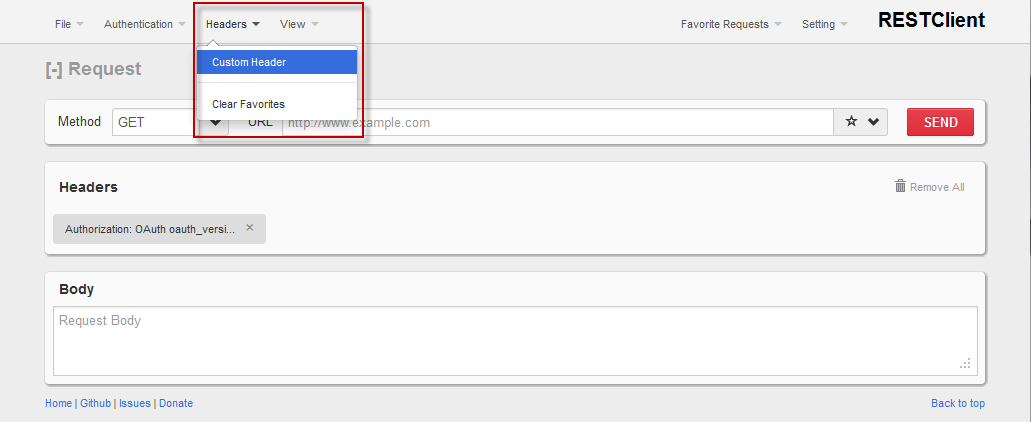
- In the Request Header window, enter "Content-Type" in the Name field and "text/xml" in the Value field (if you want to use the XML data format). To use the JSON request data format, enter application/json instead of the text/xml value.
- Click Okay.
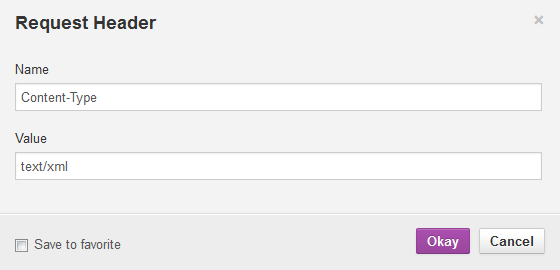
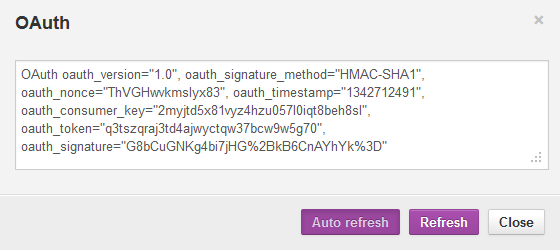
Example: Retrieving the List of Products
- From the Method drop-down list, select the GET option.
- In the URL field, enter the following URL: http://magentohost/api/rest/products. You can limit the number of products returned in the response. To set the limit to 4, enter the following URL: http://magentohost/api/rest/products?limit=4
- Click Send. Information about all products will be displayed in the response body. Example is as
follows:
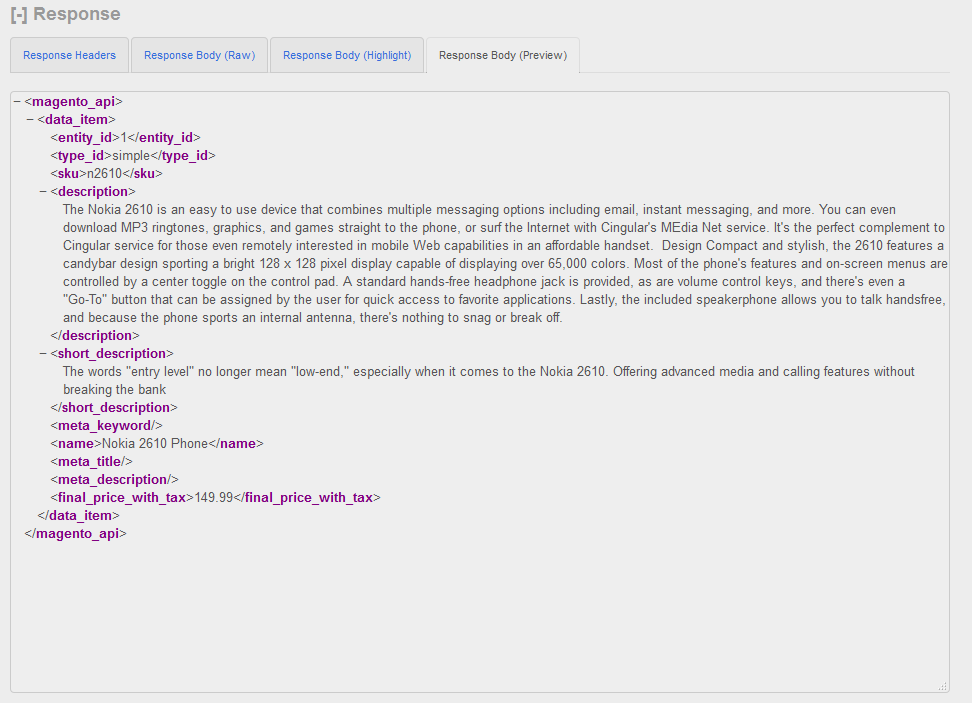
Testing REST resources with the Advanced REST Client for Google Chrome browser.
- Open the Advanced REST Client Application.
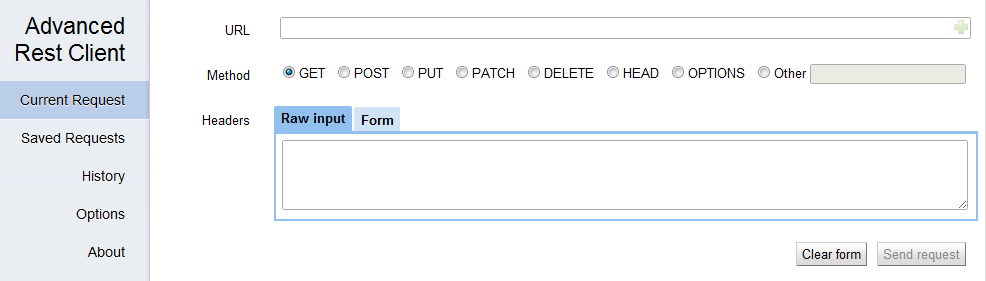
- In the Headers box, select the Form tab.
- In the first field, start typing authorization. An Authorization popup appears. Click it.
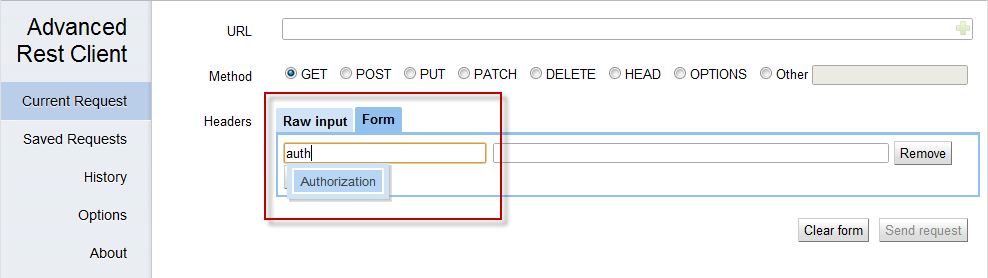
- When you click the fields next to the Authorization header, the Construct link appears. Click it to configure OAuth authentication.
- The Authorization window opens. Select the OAuth tab.
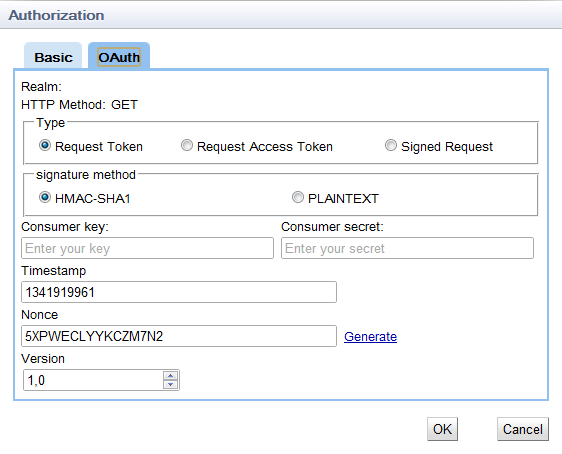
- In the Type group of options, select the Signed Request option.
- In the signature method group of options, select which method will be used for signatures (HMAC-SHA1 or PLAINTEXT).
- Fill in the following data:
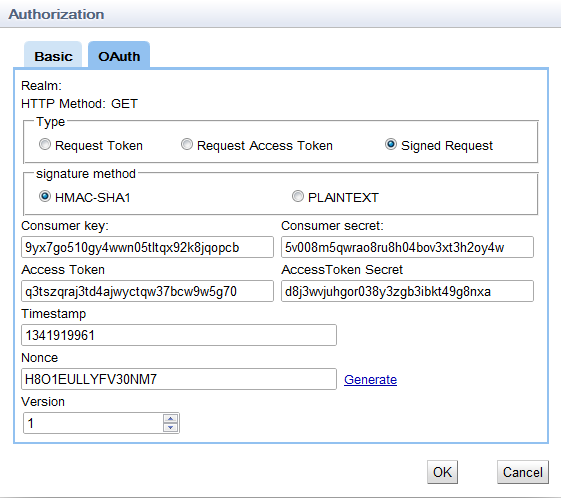
- Consumer key: Enter the Key value provided when you created the consumer in Magento Admin Panel.
- Consumer secret: Enter the Secret value provided when you created the consumer in Magento Admin Panel.
- Access Token: Enter the oauth_token value received when you authenticated the application.
- Access Token Secret: Enter the oauth_token_secret value received when you authenticated the application.
- Click OK.
NOTE: Advanced REST Client does not save the Consumer secret and Access Token Secret values. You need to enter these values each time you make a request. - In the URL field, enter the URL to which the API call will be performed and select the required HTTP method.
- In the Headers table, click Add row and add the Accept - application/json or Accept - text/xml header depending on which format you prefer for the returned data.
- Click Send Request.
Example: Retrieving the list of customers
- In the Method group of options, select the GET option.
- In the URL field, enter the following URL: http://magentohost/api/rest/customers.
- Click Send request. Information about all customers will be displayed in the response body. Note that only
Admin type of the user can retrieve the list of customers. Example is as follows:
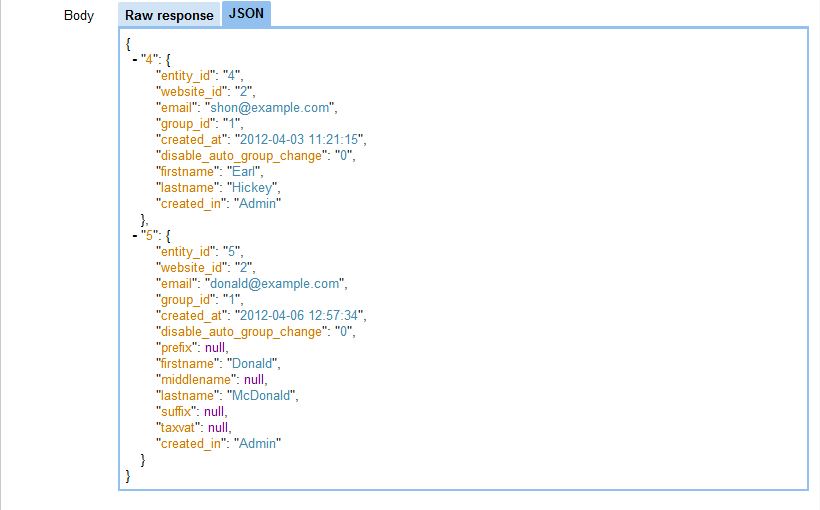
Example: Creating a customer address
- In the Method group of options, select the POST option.
- In the URL field, enter the following URL: http://magentohost/api/rest/customers/:id/addresses where the ":id" value is the customer ID in the system.
- In the Body table, on the Raw input tab, enter the data required for customer address creation.
- Click Send request. If the address is created, the 200 OK HTTP status code will be returned. Example is as
follows: